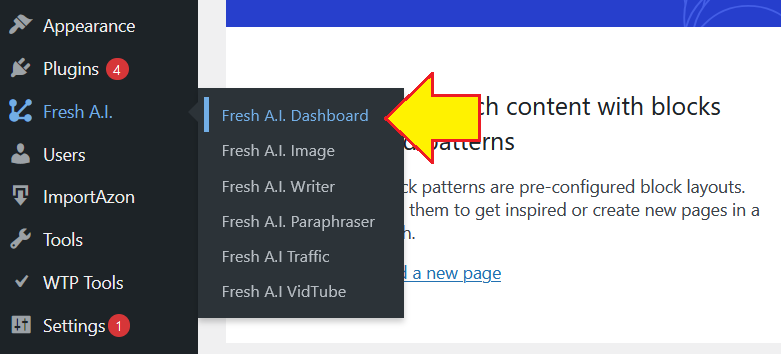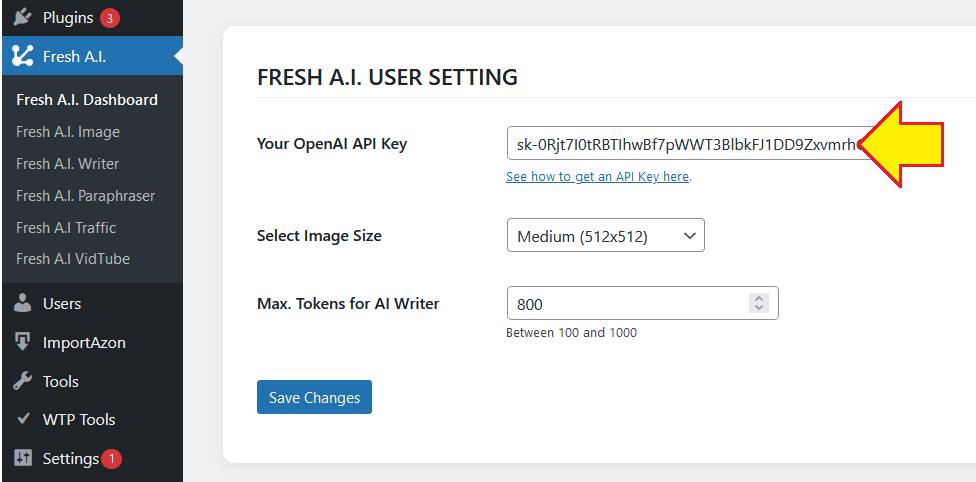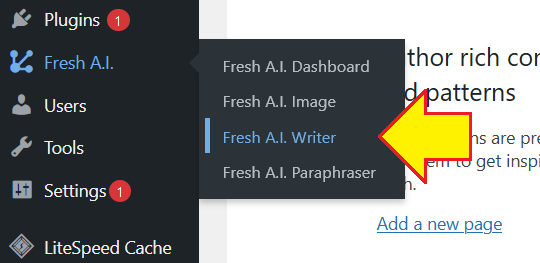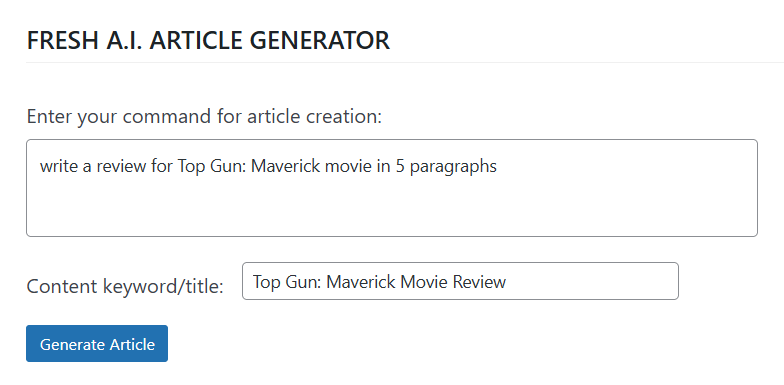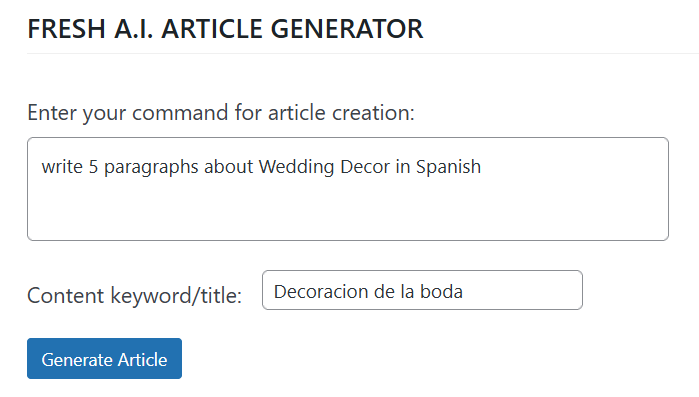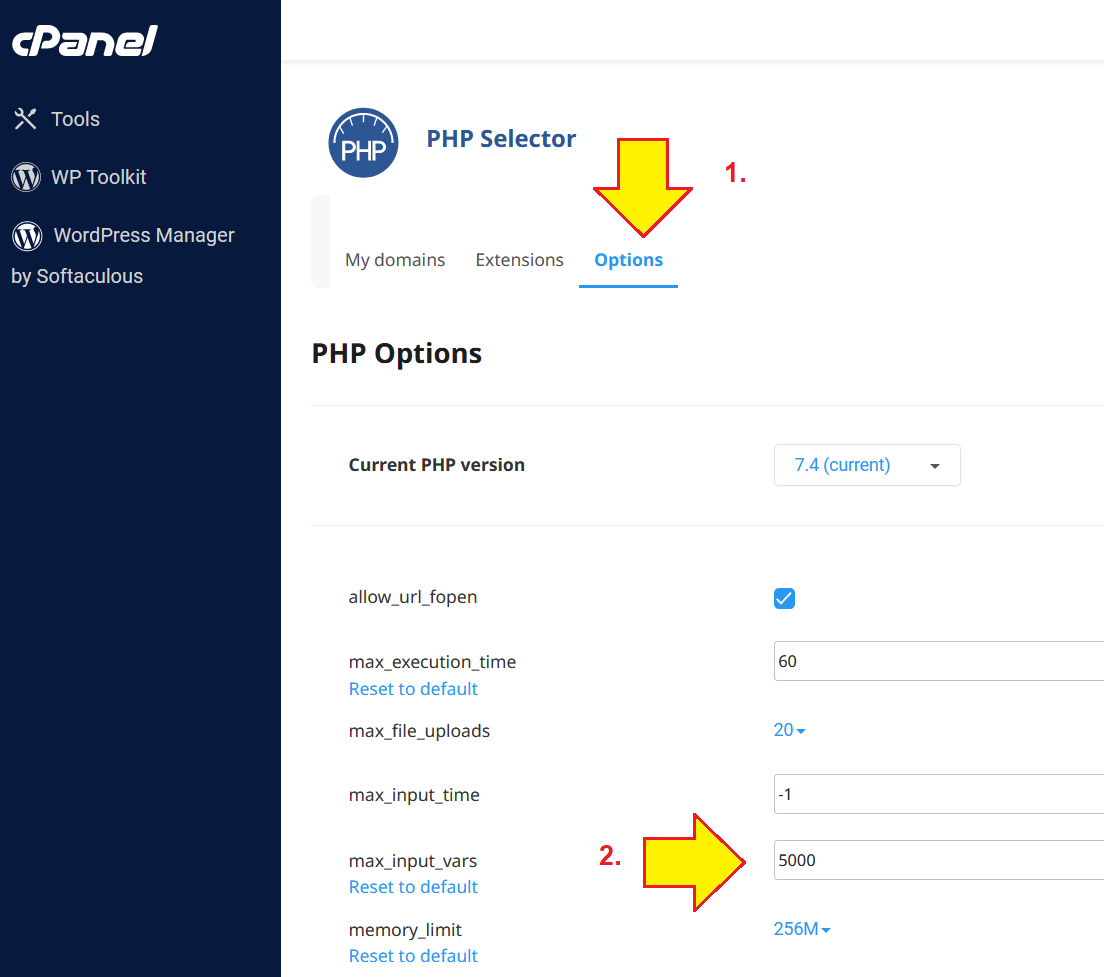WP Fresh A.I.
User Guide & Plugin Documentation
Fresh A.I. Latest Version: v1.0.5
Installing The Plugin
1.) Download the plugin ZIP file from your purchase dashboard
2.) On your WP website, visit the Plugins menu -> Add New
3.) Click the "Upload Plugin" button
4.) Browse the Fresh AI plugin ZIP file on your drive, and click "Install Now" button
5.) After the plugin is installed, activate the plugin right away.
Fresh A.I. Setting Page
After you activate the plugin, navigate to the Fresh A.I. plugin dashboard page:
The first step is to getting your OpenAI API Key.
It is free and easy to get your API Key, simply visit this link address:
https://platform.openai.com/account/api-keys
Log in to your OpenAI account (or register if you don't have one yet).
Click "Create API Key" on that page, after that remember to copy the API Key.
If you forget to copy the API Key, delete the one you just created and create a new one.
After that enter your API Key into the provided field, and click "Save" button:
Using Fresh A.I. Image Generator
To start using the text-to-image tool, visit Fresh A.I. menu -> Fresh A.I. Image submenu:
Then type a keyword inside the available text field, and click Generate Image button.
Wait a few seconds until the image creation completes. Then the image will be displayed and you can import it to your WP Media Library in one click.
* TIPS: GETTING IMAGE CREATED IN CERTAIN STYLE
Generate Images In Certain Style
You can generate image in different styles by using one of these keywords: Photorealistic, Digital Art, Retro/Vintage, 3D Illustration, 4K HD, Drone View and lots of more!
So for example.. you want to have an image of "Statue of Liberty". Then instead of only typing "Statue of Liberty" into the text field, you can type:
- Statue of Liberty, digital art
- Statue of Liberty, drone view
When using "Statue of Liberty, drone view" for example, you can get drone-view or aerial image of the Statue of Liberty like this:
Using Fresh A.I. Content Writer
To start using the text-to-article tool, visit Fresh A.I. menu -> Fresh A.I. Writer submenu:
Then type in a command prompt inside the text area, and add a keyword/title too:
After that click the "Generate Article" button.
NOTE: The "Keyword" field will be used by Fresh A.I. AutoVid to search & automatically add Youtube video inside the content. So make sure to keep it short, 4-5 words are enough.
When the article is generated, click the "Import Content to WP Post" button.
Then head over to Posts menu -> All Posts to view the content.
By default, the content is set to "Draft" so you can edit the content before publishing it. You can change the title, add some images and alter the content in anyway you like.
* TIPS: GETTING CONTENT IN OTHER LANGUAGE THAN ENGLISH
There are two ways to make Fresh A.I. generates content in non-English language.
Method #1: Specify the Language In Your Command
Method #2: Make The Command In That Language
Simply choose the method that works best for you.
When you wish to get content in non-English language, make sure to set the "Max. Tokens for AI Writer" settings to higher than 500.
By doing so, GPT-3 will create longer content for you.
Using Fresh A.I. Paraphraser
To start using the rewriter tool, visit Fresh A.I. menu -> Fresh A.I. Paraphraser submenu:
Enter the content/paragraphs you want to paraphrase, and click the "Submit" button.
Common Issue, FAQs & Troubleshooting
How to Get My OpenAI API Key?
It is free and easy to create your own API Key, simply visit this link address: https://platform.openai.com/account/api-keys
Then log in to your OpenAI account (or register if you don't have one yet), and click "Create API Key" on that page. After they API Key is created, remember to copy the API Key and save it on your clipboard/notepad.
The Loading Wheel Keeps on Spinning
Fresh AI connects to ChatGPT/OpenAI for content and image generation.
In certain times, the OpenAI server may gets overload. Please check the OpenAI Uptime Status here.
When OpenAI service is down, you might find the loading wheel keeps on spinning and content might not get generated. This has nothing to do with the plugin, but just because OpenAI service might be in an overload on the time you try to generate the content.
The good thing is, OpenAI server rarely experiences a downtime for more than 5 minutes.
So when that happens, just wait a few minutes and after that try to generate the content once again.
Then you can check your API Key usage here: https://platform.openai.com/account/usage
By default, OpenAI/ChatGPT gives you $18 free credits which lasts for 3 months. Make sure you have enough credits for the API Key usage.
Plugin Not Working: Content Not Generated?
There are several probable cause regarding this, but the main cause is the API Key that you're using.
The first step is to check if your API Key is operational or not with this GPT API Checker:
https://cloudimtools.com/chatgpt-api-checker/
Visit the link above, and enter your API Key there.
If the API Key returns an error, then the problem is the API Key or the ChatGPT server.
Some other causes might be:
1.) The OpenAI server is overloaded
Please check the OpenAI Uptime Status here. When OpenAI service is overloaded, just wait a few minutes and after that try to generate the content once again.
2.) The free OpenAI credits is running out
You can check your API Key usage here: https://platform.openai.com/account/usage. By default, OpenAI/ChatGPT gives you $18 free credits which lasts for 3 months. Make sure you have enough credits for the API Key usage.
3.) The Hosting Limit
The ChatGPT API you use may deliver very long content, and your hosting might now support that long of content.
To solve this, you can simply increase your Hosting limit:
- Log in to your cPanel hosting
- Click the "Select PHP Version" menu:
- On the PHP Selector page, click the "Options" menu:
- On the "max_input_vars" field, change it to higher number (recommended is 2000).
Does Fresh AI Work On Non-SSL or Non-HTTPS Website?
Unfortunately no. Your website should have SSL or HTTPS enabled, it is a standard security requirement and fortunately most hosting companies nowadays already able to get you a free SSL certificate for your website.
Sometimes It Takes >10 Seconds to Generate Content/Image?
The content and image generations are all happens thru OpenAI server, and the duration for every content request will be vary.
Please check the OpenAI Uptime Status here and also make sure you don't exceed the "API request per minute" here.
How Do I Update Fresh AI to The Latest Version?
1.) Download the latest plugin version from your purchase dashboard
2.) On your WP website, visit the Plugins menu -> Add New
3.) Click the "Upload Plugin" button
4.) Browse the latest plugin version ZIP file from your drive, and click "Install Now" button
5.) When you see a notice "Destination folder already exists", click the "Replace current with uploaded" button
I Set A Word-Limit But The Content Doesn't Reach The Word Count?
Adding a word limit (eg: create content about Crypto in 500 words) is a hit & miss issue in ChatGPT/OpenAI. When you set a word count limit, GPT may create content with fewer words or higher words than what you prompt it to.
It is a known-issue that many marketers have shared their experienced in the community forum:
- https://community.openai.com/t/how-to-get-instruct-series-to-limit-the-output-length/6916/12
- https://community.openai.com/t/chatgpt-cannot-count-words-or-produce-word-count-limited-text/47380
Our recommendation to make GPT produces longer content for you, is to dismiss the word limit and use a prompt like this:
"pretend you are an expert, write a (blogpost/indepth article/journal/) about XYZ"
Contact Support
Got any questions, feature requests or need personal assistance from us? Then please feel welcome to get in touch with us in here: https://wpfreshai.com/get-support/
Thank You for Using Fresh A.I.
I created Fresh A.I. to help making many marketers' life easier. May your business grows higher this year, than ever before! Enjoy and let me know if you need any assistance.
Cheers,
Leo (WpThemePlugin.com)
WP Fresh A.I.
© Copyright WPFreshAI.com